AIML Reference
<aiml>
The AIML root element delimits a block of AIML code. All other elements must be descendents of the root element.
Attributes
version (optional)
Specifies the AIML version that the document is written in.
Usage
<?xml version="1.0" encoding="UTF-8"?>
<aiml version="2.0">
<!-- AIML code goes here -->
</aiml>
<bot />
The bot element is used to recall custom bot properties defined in the .properties file. These variables are accessible to all users of the bot.
Attributes
name (required)
Specifies the name of the property being recalled. If no property exists under the specified name, the bot element will return the value of the property named default-property.
Usage
<!-- Used in a bot response (template tag) -->
<category>
<pattern>WHAT IS YOUR NAME</pattern>
<template>My name is <bot name="name" /></template>
</category>
<!-- Used to match a client's input (pattern tag) -->
<category>
<pattern><bot name="name"/> IS THE BEST</pattern>
<template>You are too kind.</template>
</category>
<!-- Used in a that tag for conversational context -->
<category>
<pattern>SAY YOUR NAME</pattern>
<template>My name is <bot name="name"/></template>
</category>
<category>
<pattern>COOL</pattern>
<that>My name is <bot name="name"/></that>
<template>I think my name is cool too!</template>
</category>
<!-- Used to replace a very long complicated URL in a bot response -->
<category>
<pattern>SHOW ME A CAT</pattern>
<template><image><bot name="catimageurl"/></image></template>
</category>
<button />
The button tag is a rich media element used to offer users quick tap options during a conversation. They currently come in two varieties - postback buttons, which are used to send messages back to your bot, and url buttons, which function like links.
Attributes
Both types of button take a text attribute, and an additional postback or url can be included to define the button’s role. If the button tag is wrapped directly around text instead of attribute tags, the value will be applied as both the text and the postback.
text (optional)
Specifies the visible text that appears on the button itself.
postback (optional)
Specifies the message that the bot receives when the button is clicked. The user doesn’t see this part of the message, which allows you to trigger secret categories using postbacks.
url (optional)
Specifies the url to take the user to when the button is clicked.
Usage
<button>
<text>Tell Me More</text>
<postback>xmoreabout foo</postback>
</button>
<button>
<text>Visit Us</text>
<url>https://home.pandorabots.com</url>
</button>
<card>
A card tag wraps around several other tags - an image tag, some number of button tags, and a title and subtitle. The result is a menu containing all of these rich media elements!
Attributes
title (required)
The bold text that appears at the top of your menu - describe what your user is seeing.
subtitle (optional)
Lighter text used to provide more information to your users.
image (required)
Provide the url where your menu image is hosted.
button (required)
One or more button tags to offer your users response options.
Usage
<card>
<title>Card Menu</title>
<subtitle>Describe a card</subtitle>
<image>https://url.for.image</image>
<button>
<text>Learn More</text>
<postback>xlearnmoreabout cards</postback>
</button>
</card>
<carousel>
A carousel tag wraps around some number of card elements to create a tap-through menu organized into different categories.
Attributes
card (required)
At least two cards - the carousel will display them one at a time, and allow your users to tap through them.
Usage
<carousel>
<card>
<title>Robots</title>
<subtitle>Made of metal</subtitle>
<image>https://url.for.image</image>
<button>Tell Me More</button>
</card>
<card>
<title>Humans</title>
<subtitle>Made of carbon</subtitle>
<image>https://url.for.image</image>
<button>Tell Me More</button>
</card>
</carousel>
<category>
The category element delimits a base unit of knowledge in an AIML-based chatbot. In a very broad sense, a single category accepts an input, and returns an output.
All AIML elements (with the exception of the AIML root element and the topic element) must be contained within a category block.
Usage
<category>
<pattern>HI</pattern>
<template>Hello world!</template>
</category>
<condition>
The condition element is used to create an IF-THEN-ELSE type of control flow within a bot’s response. This is done by checking the value of a variable, and returning a response depending on that value.
Attributes
You can choose whether your condition rests on a predicate or local variable, depending on the attribute you provide:
name
Specifies the name of the predicate whose value will be checked. Note that this does not apply to the built-in predicates such as topic or that.
var
Specifies the name of the local variable whose value will be checked.
Usage
The condition element is used in conjunction with list elements written with value attributes. If the value of the predicate referenced in the condition element matches that of any list element’s value, that list element will be returned.
If the list element contains no value attribute, it will be returned in the case that no other list elements match the predicate’s value.
<category>
<pattern>DO YOU FIND ME ATTRACTIVE</pattern>
<template>
<condition name="gender">
<li value="male">I find you very handsome.</li>
<li value="female">I find you very pretty.</li>
<li>I find you very attractive.</li>
</condition>
</template>
</category>
In this example, the bot will check the value of a predicate named gender. In the case that the predicate’s value is either "male" or "female", one of the first two list elements will be returned. If neither of these conditions is met, then the third list element will be returned.
You can also use conditionals to check the status of a predicate, i.e. whether or not it has been set.
<category>
<pattern>WHAT IS MY NAME</pattern>
<template>
<condition name="firstname">
<li value="unknown">You haven't told me your name.</li>
<li>Your name is <get name="firstname" /></li>
</condition>
</template>
</category>
NOTE: if a predicate hasn’t been set with a value yet, the value will be “unknown” based on bot property default-get.
<date />
Returns the date of the user’s locale.
Attributes
format (optional)
Specifies the format of the returned date. This can be written like arguments to UNIX’s strftime function. More on this here.
timezone (optional)
This should be an integer number of hours +/- from GMT.
locale (optional)
This is the iso language/country code pair e.g., en_US, ja_JP. Locale defaults to en_US.
The set of supported locales are:
af_ZA ar_OM da_DK en_HK es_CO es_PY fr_CA is_IS mt_MT sh_YU vi_VN
ar_AE ar_QA de_AT en_IE es_CR es_SV fr_CH it_CH nb_NO sk_SK zh_CN
ar_BH ar_SA de_BE en_IN es_DO es_US fr_FR it_IT nl_BE sl_SI zh_HK
ar_DZ ar_SD de_CH en_NZ es_EC es_UY fr_LU ja_JP nl_NL sq_AL zh_SG
ar_EG ar_SY de_DE en_PH es_ES es_VE ga_IE kl_GL nn_NO sr_YU zh_TW
ar_IN ar_TN de_LU en_SG es_GT et_EE gl_ES ko_KR no_NO sv_FI
ar_IQ ar_YE el_GR en_US es_HN eu_ES gv_GB kw_GB pl_PL sv_SE
ar_JO be_BY en_AU en_ZA es_MX fa_IN he_IL lt_LT pt_BR ta_IN
ar_KW bg_BG en_BE en_ZW es_NI fa_IR hi_IN lv_LV pt_PT te_IN
ar_LB bn_IN en_BW es_AR es_PA fi_FI hr_HR mk_MK ro_RO th_TH
ar_LY ca_ES en_CA es_BO es_PE fo_FO hu_HU mr_IN ru_RU tr_TR
ar_MA cs_CZ en_GB es_CL es_PR fr_BE id_ID ms_MY ru_UA uk_UA
Usage
<category>
<pattern>WHAT IS THE DATE</pattern>
<template>Today is <date format="%B %d, %Y" /></template>
</category>
Input: What is the date?
Output: Today is January 21, 2020
<category>
<pattern>WHAT IS THE DATE IN FRENCH</pattern>
<template>Today is <date locale="FR_fr" format="%A %B %d, %Y" /></template>
</category>
Input: What is the date in French?
Output: Today is mardi janvier 21, 2020
<category>
<pattern>WHAT IS THE TIME IN NEW YORK</pattern>
<template>It is <date timezone="-5" format="%I:%M%p"/></template>
</category>
Input: What is the time in New York?
Output: It is 07:08AM
<delay>
A delay tag is useful for introducing a pause between different parts of a response for easier reading, or to simulate the time it would take a human to read and type a response. They’re easy to use - just wrap the tag around the number of seconds you want your bot response to wait.
Usage
<delay>3</delay>
<denormalize>
The denormalize element attempts to match its contents against the names of properties found in denormal.substitution. If a match is found, the denormalize element and its contents will be replaced by the property’s value.
The properties found in denormal.substitution are used to reverse transformations done by normal.substitution.
Usage
During input pre-processing, normal.subsitution removes punctuation. We can see this by echoing the part of the input that originally contained some puncutation:
<category>
<pattern>SAY *</pattern>
<template><star /></template>
</category>
Input: Say pandorabots.com
Output: pandorabots dot com
This punctuation can be re-inserted by using the denormalize element:
<category>
<pattern>SAY *</pattern>
<template><denormalize><star /></denormalize></template>
</category>
Input: Say pandorabots.com
Output: pandorabots.com
<eval>
The eval element is used to reference variables found in an outer category from within a nested category. This allows you to echo wildcard contents from an outer category from within a learn category.
Anything found within an eval element will be evaluated first, before the new category is created.
Usage
<category>
<pattern>THE * IS BLUE</pattern>
<template>
I will remember that the <star /> is blue.
<learn>
<category>
<pattern>WHAT COLOR IS THE <eval><star /></eval></pattern>
<template>The <eval><star /></eval> is blue</template>
</category>
</learn>
</template>
</category>
Input: The sky is blue.
Output: I will remember that the sky is blue.
Input: What color is the sky?
Output: The sky is blue.
<explode>
The explode element is used to break a single word in to multiple words, by inserting spaces in between each character.
Usage
<category>
<pattern>EXPLODE *</pattern>
<template><explode><star /></explode></template>
</category>
Input: Explode coffee
Output: c o f f e e
<first>
The first element returns the first word found in its contents and applies to wildcards in patterns only.
This is an implementation of list processing in AIML.
Usage
<category>
<pattern>FIRST *</pattern>
<template><first><star /></first></template>
</category>
Input: First a b c d
Output: a
<formal>
The formal element returns its contents with each word capitalized.
Usage
<category>
<pattern>FORMAL *</pattern>
<template><formal><star /></formal></template>
</category>
Input: Formal george washington
Output: George Washington
<gender>
The gender element attempts to match its contents against the names of properties found in gender.substitution. If a match is found, the gender element and its contents will be replaced by the property’s value.
The gender.substitution file contains properties whose names and values contain pronouns of opposite genders.
Usage
<category>
<pattern>DOES IT BELONG TO *</pattern>
<template>No, it belongs to <gender><star/></gender></template>
</category>
Input: Does it belong to her?
Output: No, it belongs to him
<image>
The image tag allows your bot to send back image responses. It’s simple to use - just wrap the tag around the url of the image.
Usage
<image>https://url.for.image</image>
<interval>
The interval element is used in conjunction with the date element to calculate the difference between two different times/dates.
Attributes
format
Specifies the format of the returned date. This can be written like arguments to UNIX’s strftime function. More on this here.
Please note that the format attribute is now depreciated but is still included for backwards compatibility. It is no longer necessary to explicitly declare the format of your date, as the interval tag will parse any date with the following specifications:
rfc2822: sample string is “Wed, 02 Jan 2013 15:16:17 -0800”, see .
w3cdtf: sample string is “2013-01-02T15:16:17-08:00”. This format accepts dates prior to midnight, January 1, 1900 U (universal time 0) and even negative years (years BCE).
iso8601: sample string is “2013-01-02T15:16:17-08:00”
asctime: sample string is “Wed Jan 2 15:16:17 2013”
mssql: sample string is “2013-01-02 15:16:17”
Please also note that the rfc2822 and asctime formats can only support English weekday and month names/abbreviations. Any non English dates will need to be translated before using the <interval> tag.
Child tags
<from>
Specifies the date from which the interval should begin.
<to>
Specifies the date at which the interval should end.
<style>
Specifies the style in which the interval should be returned. Can contain years, months, days, hours, minutes or seconds.
Usage
To calculate the difference between the current date and the bot’s birthdate, make sure to include a birthdate property in the .properties file, in a format that the interval tag can parse eg [“birthdate”, “January 2 1970”].
<category>
<pattern>AGE IN YEARS</pattern>
<template>
<interval>
<style>years</style>
<from><bot name="birthdate"/></from>
<to><date/></to>
</interval>
</template>
</category>
The style element specifies that the interval should be returned in years.
It is important to bear in mind that if the date tag is used without formatting, this will be the date from midnight, eg: 29th February 2020 00:00 rather than 29th February 2020 18:47:23 which will be important if dealing with hours, minutes and seconds. Note also the %z parameter. This is used to specify the timezone difference from UTC either +hhmm or -hhmm, which should be used in the date part of the interval tag to customise it for your timezone. Do not use %Z (uppercase) in the date format. For the “to” and “from” attributes of the interval tag, Pandorabots only supports the 5 date standards as listed above, none of which use the timezone name (%Z), just the time offset (%z).
Here is an example where we use formatting in the date tag to calculate the number of hours since midnight.
<category>
<pattern>HOW MANY HOURS SINCE MIDNIGHT</pattern>
<template>
<interval>
<style>hours</style>
<from><date/></from>
<to><date format="%Y-%m-%dT%T%z"/></to>
</interval> hours.
</template>
</category>
<learn>
The learn element allows the user to generate new category blocks from within a conversation. This powerful introduced in AIML 2.0 allows users to actually teach the bot new information.
Categories generated by the learn element are stored in memory, and are only accessible with the client_name that was used to create them.
Usage
<category>
<pattern>I LIKE COFFEE</pattern>
<template>
I will remember that you like coffee.
<learn>
<category>
<pattern>WHAT DO I LIKE</pattern>
<template>You like coffee.</template>
</category>
</learn>
</template>
</category>
Input: I like coffee.
Output: I will remember that you like coffee.
Input: What do I like?
Output: You like coffee
<li>
The list item element can be a child of both <condition> and <random>. It allows you to attach mulitple responses, each of which is chosen under certain circumstances.
Attributes
value (optional)
You may specify a value when the list item element is the child of a condition element. The list item element will be returned if the value matches that of the predicate referenced in the condition element.
Usage
Using <li> inside of a <random> element:
<category>
<pattern>HI</pattern>
<template>
<random>
<li>Hello!</li>
<li>Hola!</li>
<li>Hallo!</li>
</random>
</template>
</category>
Using <li> inside of a <condition> element:
<category>
<pattern>WHO AM I</pattern>
<template>
<condition name="name">
<li value="unknown">I don't know your name.</li>
<li>Your name is <get name="name"/></li>
</condition>
</template>
</category>
Attributes vs. Tags
In AIML 2.0, any value given by an XML attribute may also be expressed using a subtag of the same name. For example:
<li value="x"> --> <li><value>X</value>
This makes it possible to vary the values of attributes using XML expressions, for example:
<category>
<pattern>IS * EQUAL TO *</pattern>
<template>
<think><set var="star"><star/></set></think>
<condition var="star">
<li><value><star index="2"/></value>Yes.</li>
<li>No.</li>
</condition>
</template>
</category>
<link>
The link element is a rich media element used to display a hyperlink. This is supported in the Pandorabots Chat Widget, and some of the 3rd party channel deployments.
Attributes
The link tag requires a text attribute and an additional url to define the hyperlink.
text
Specifies the visible text that appears to the user.
url
Specifieds the url to take the user to when the text is clicked.
Usage
<category>
<pattern>TEST LINK</pattern>
<template>
<link>
<text>Pandorabots</text>
<url>https://www.pandorabots.com/</url>
</link>
</template>
</category>
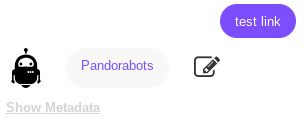
<loop />
The loop element is used to iterate over a set of list item elements that are contained in a condition block.
Usage
To use the loop element, you must have a list item element with a value, and a second one that has no specified value. The loop element will be a child of the second list item, signifying that each time the second item is returned by the condition block, a loop occurs.
This means that you can modify a variable (like a predicate) when the second condition is met. If the value of the new predicate matches that of the first list item, then the loop will break.
<category>
<pattern>COUNT TO <set>number</set></pattern>
<template>
<think><set name="count">0</set></think>
<condition name="count">
<li><value><star/></value></li>
<li>
<set name="count">
<map><name>successor</name><get name="count"/></map>
</set>
<loop/>
</li>
</condition>
</template>
</category>
Input: Count to 6
Output: 1 2 3 4 5 6
This example takes advantage of the built in set number, which verifies am input word as a number, and the built in map successor, which maps integers to their successive integers.
Before the condition block, the count predicate is initialized with the value 0. If the user input was Count to 0, then the first list item will be returned (echoing the number found in the input).
Otherwise, the second item will be returned, and the count predicate is reset as the successive integer to the one found in the input. The loop element will run the condition again, and will continue to return the second list item until the predicate count matches the value of <star />.
<lowercase>
The lowercase element transforms all letters in its contents to lowercase.
Usage
<category>
<pattern>A B C</pattern>
<template><lowercase><input/></lowercase></template>
</category>
Input: A B C
Output: a b c
<map>
The map element is used to reference a .map file, which attempts to match the map element’s contents to one of its own properties, returning the property’s value. Maps are data structures that provide key-value pairs.
Built-in Maps
Pandorabots have some built-in maps that are not visible in the list of bot files:
<map name="successor"> -- maps any number n to n+1
<map name="predecessor"> -- maps any number to n-1
<map name="plural"> -- (attempts to) find the plural form of a singular noun (English only).
<map name="singular"> -- (attempts to) find the singular forms of a plural noun (English only).
Attributes
name (required)
Specifies the name of the .map file to match contents against.
Usage
This example uses state2capital.map and state.set, both from the Rosie chatbot repository.
<category>
<pattern>WHAT IS THE CAPITAL OF <set>state</set></pattern>
<template>
<map name="state2capital"><star /></map> is the capital of <star />
</template>
</category>
Input: What is the capital of California?
Output: Sacramento is the capital of California
This category shows how maps and sets can be used in conjunction with each other to create “facts” in your bot’s knowledge base. The state.set file is called in the pattern to verify that the user’s input actually contained a state. If the wildcard contents does exist in the set file, it is then passed in as an input to state2capital.map. If it matches any of the keys in the map file, then the map element will return as associated value.
Like sets, we can include a “default” category when the wildcard contents does not match an item in the map.
<category>
<pattern>WHAT IS THE CAPITAL OF *</pattern>
<template>I don't know the capital of <star/>.</template>
</category>
Input: What is the capital of Pennsyltucky?
Output: I don’t know the capital of Pennsyltucky.
Map files are simple string array, such as:
[[“Texas”, "Austin"],[“California”, "Sacramento"]]
<normalize>
The normalize element attempts to match the contents within the tags against the name of the properties found in ‘normal.substitution’. If a match if found, the normalize element will replace the matching elements with the properties value.
The properties found in the ‘normal.substitution’ file are used to modify every input that the bot may receive.
Usage
For when one is working with non-normalized information like information found in the input element as an example. We can see this by trying to return this tag with and without the normalize element:
<category>
<pattern>THIS IS JOHN S</pattern>
<template><input/></template>
</category>
Input: This is John’s.
Output: This is John’s.
This output can be changed to be reflect a normalized input by using the normalize element.
<category>
<pattern>THIS IS JOHN S</pattern>
<template><normalize><input/></normalize></template>
</category>
Input: This is John’s.
Output: This is John s
This can be helpful in scenarios where one is trying to train a bot with the learn element.
<pattern>
The pattern element is the block within each category that defines a linguistic pattern against which the user’s input can be matched. The pattern may contain letters, numbers, spaces, and a number of other symbols including wildcards.
The bot will search through all of its categories to form a match with the user input.
Capitalization
AIML matching does not differentiate between capital and lowercase letters (i.e. if the client said either “hi” or “HI”, the bot would match this category. Using all caps in the pattern is used to make the code more readable.
Normalization
Keep in mind, that the pre-processor strips the input of all punctuation, and other normalization substitutions. Therefore, as in the usage examples, do not include any periods, question marks etc. in the pattern tag. Also, you should include the normalized input, for instance “WHAT IS” rather than “WHAT’S”.
Usage
<category>
<pattern>HI</pattern>
<template>Hello there.</template>
</category>
<category>
<pattern>WHAT IS YOUR NAME</pattern>
<template>My name is Rosie</template>
</category>
<person>
The person element attempts to match its contents against the person.substitutions file, which transforms pronouns between first and second person. If the contents forms a match with the name of a property in that file, then the person element and its contents will be replaced by the property’s value.
Usage
<category>
<pattern>I AM *</pattern>
<template>You are <person><star/></person></template>
</category>
Input: I am waiting for you
Output: You are waiting for me
In the above example, the phrase “waiting for you” is echoed in the template using <star />. But because the tag descends from the person element, the pronoun “you” is transformed to “me”.### <person2>
<person2>
The person2 element is identical to the person element, however, it is used to transform pronouns between first and third person.
Usage
<category>
<pattern>GIVE THE * TO *</pattern>
<template>User has asked me to give the <star/> to <person2><star index="2"/></person2></template>
</category>
Input: Give the password to me
Output: User has asked me to give the password to them
<program>
The program element returns the name and version number of the AIML interpreter being used.
Usage
Using this element on the Pandorabots Platform:
<category>
<pattern>PROGRAM</pattern>
<template><program /></template>
</category>
Input: Program
Output: Pandorabots AIML Interpreter 2.0
<random>
The random element can be used in conjunction with list item elements to provide a set of potential bot responses, one of which will be returned at random in the case that the category is matched.
This is a very useful tag to use in default categories, or categories that you think will be matched very often, because it can provide your bot with a less repetitive personality.
Usage
<category>
<pattern>*</pattern>
<template>
<random>
<li>What was that?</li>
<li>I don't understand.</li>
<li>Can you say that in a different way?</li>
</random>
</template>
</category>
For the UDC, each time this category is matched, the bot will pick one of the list elements (<li>) at random as its response.
<category>
<pattern>HI</pattern>
<template>
<random>
<li>Hello!</li>
<li>Well hello there.</li>
<li>Howdy.</li>
<li>Good day.</li>
<li>Hi, friend.</li>
</random>
</template>
</category>
If the user’s input is “HI”, then one of the list item elements will be returned to the user at random.
<reply>
The reply tag is another rich media element with a text attribute and a postback attribute, similar to a postback button.
The difference is that replies look and feel more like suggested responses than buttons, and are useful for letting your users quickly tap their way through a conversation. Also unlike buttons that remain permanent in the messaging window, once a user has tapped one of the replies, replies are no longer visible on our chat widget (and also some third-party channels like Facebook Messenger, etc.).
Attributes
If the reply tag is wrapped around plain text, the text will be used as both the text and postback attributes.
text (optional)
The visible text that appears on the reply response.
postback (optional)
The message sent to your bot - the user doesn’t see this part of the message, allowing you to trigger secret categories within your bot.
Usage
<reply>
<text>yes</text>
<postback>xsayyesto foo</postback>
</reply>
<get />
The get element is used to return the value stored in a variable.
Attributes
You can use the <get /> element to retrieve bot predicates and local variables.
name
Specifies the name of the predicate to recall. If the predicate does not yet have a value, then the get element will return the default value for that predicate as specified in the .pdefaults file. If no default is specified, then the get element will return the value of the property default-get.
var
Similar to the name attribute, but returns the value of a local variable.
Usage
<category>
<pattern>WHAT IS MY NAME</pattern>
<template><get name="name" /></template>
</category>
<category>
<pattern>MY NAME IS *</pattern>
<template>Nice to meet you, <set name="name"><star /></template>
</category>
Input: What is my name?
Output: unknown
Input: My name is Daniel.
Output: Nice to meet you, Daniel.
Input: What is my name?
Output: Daniel.
As seen in the above example, the first category returns the default-get property value (“unknown”) in the case that no custom predicate name has been set. Once the second category has been engaged, the get element returns the custom value of the predicate.
To avoid returning the value of default-get, you can use a condition element to first check whether or not a predicate has been set. By using a wildcard as the list element’s value attribute, we can check for any value of the predicate other than an empty string.
<category>
<pattern>WHAT IS MY NAME</pattern>
<template>
<condition name="name">
<li value="*"><get name="name" /></li>
<li>You have not told me your name.</li>
</condition>
</template>
</category>
<id />
The id element returns the current botid, along with the client_name of whoever has issued the input. botid is the same as app_id/botname.
Usage
Here is an example of using the <id/> tag on the Pandorabots Platform, inside of a bot with
the app_id “Daniel” and botname “test”:
<category>
<pattern>TEST ID</pattern>
<template><id/></template>
</category>
Input: TEST ID
Output: -playground-daniel/test/daniel
<input />
The input element returns the entire user’s input. This is distinct from the star element, which returns only contents captured by a wildcard in the matched pattern.
Usage
<category>
<pattern>Stop repeating me</pattern>
<template><input /></template>
</category>
Input: Stop repeating me
Output: Stop repeating me
<li>
The list item element can be a child of both <condition> and <random>. It allows you to attach mulitple responses, each of which is chosen under certain circumstances.
Attributes
value (optional)
You may specify a value when the list item element is the child of a condition element. The list item element will be returned if the value matches that of the predicate referenced in the condition element.
Usage
Using <li> inside of a <random> element:
<category>
<pattern>HI</pattern>
<template>
<random>
<li>Hello!</li>
<li>Hola!</li>
<li>Hallo!</li>
</random>
</template>
</category>
Using <li> inside of a <condition> element:
<category>
<pattern>WHO AM I</pattern>
<template>
<condition name="name">
<li value="unknown">I don't know your name.</li>
<li>Your name is <get name="name"/></li>
</condition>
</template>
</category>
<response />
The response element returns the bot’s response specified by its historical index value.
Attributes
index
Specifies the historical index of the bot response to recall. index="0" refers to the current response.
Usage
<category>
<pattern>WHAT DID YOU JUST SAY</pattern>
<template><response index="1" /></template>
</category>
Input: Hi
Output: Hi there!
Input: What did you just say?
Output: Hi there!
<rest>
The rest element is a list processing tag that returns the contents of the element while omitting the first word. This only applies to a wildcard in the pattern.
Usage
<category>
<pattern>REST *</pattern>
<template><rest><star /></rest></template>
</category>
Input: Rest A B C D
Output: B C D
<sentence>
The sentence element capitalizes the first word of its contents, as if the contents were the beginning of a sentence.
Usage
<category>
<pattern>A B C</pattern>
<template><sentence><input/></template>
</category>
Input: a b c
Output: A b c
<set>
The set element is used differently depending upon if it is in the pattern or the template.
SET USED IN PATTERN
In a category’s pattern, the set element is used to access values in a bot’s set file, which is a list of unique text strings. For example, a set file called “colors” might include a list such as:
red
orange
yellow
green
blue
indigo
…
We can use sets to dramatically reduce our overall number of categories. Consider the following conversation:
Human: Is green a color?
Bot: Yes, green is a color.
Human: Is blue a color?
Bot: Yes, blue is a color.
Human: is peanut butter a color?
Bot: No, peanut butter is not a color.
Imagine how many categories would be needed to cover every color in the spectrum!
Instead of giving each color its own category, we can create a set that contains all the colors, and write a single category that checks to see if the user’s input contained one of those colors. This category will only be matched IF the user’s input does, in fact, contain one of the colors in the set. Otherwise, the category will not be matched. The set functions like a wildcard. It captures one or more words found in the user’s input.
Built-in Sets
Pandorabots have some build-in sets that are not visible in the list of bot files.
<set>number</set> -- matches any natural number
Usage
<category>
<pattern>IS <set>colors</set> A COLOR</pattern>
<template>Yes, <star /> is a color.</template>
</category>
<category>
<pattern>IS * A COLOR</pattern>
<template>No, <star /> is not a color.</template>
</category>
If the input contained a string not found in the set, then that pattern would not have formed a match. Because of this, we can provide a default answer using a * wildcard. The second category above matches if the input contains a string not found in the set.
NOTE: Sets take precedence over * and ^ wildcards, but can be overridden by _ # and an exact word match. The input captured by the <set> tags can be echoed using <star/>, just like a wildcard as shown in the usage example. Set files are simple string array, such as:
[["red"],["orange"],["yellow"],["green"],["blue"],["indigo"]]
Note that currently on the Pandorabots platform, set files cannot be dynamically updated using AIML. You will have to build this feature in your application using our bot development APIs (i.e. retrieve file, upload file, compile bot).
SET USED IN TEMPLATE
In a category’s template, the set element is used to set a predicate variable. Predicates are not hardcoded like properties, and can be initialized during a conversation. This means that input from the user can be echoed in the value of a predicate.
Attributes
name (required)
The name attribute specifies a name for the predicate you will set. The predicate can then be recalled under the same name using the get element. If you are setting a local variable rather than a predicate, use the var attribute instead.
Usage
<category>
<pattern>MY NAME IS *</pattern>
<template>
Nice to meet you, <set name="username"><star />.</set>
</template>
</category>
<category>
<pattern>WHAT IS MY NAME</pattern>
<template>Your name is <get name="username" />.</template>
</category>
Input: My name is Daniel.
Output: Nice to meet you, Daniel.
Input: What is my name?
Output: Your name is Daniel.
Note that there is no way to remove a predicate once it has been set to a value. You can overwrite it to a blank value such as:
<set name="username"></set>
<size />
The size element returns the number of category blocks contained in the current bot.
Usage
<category>
<pattern>TEST SIZE</pattern>
<template><size/></template>
</category>
If your bot has 1000 categories:
Input: test size
Output: 1000
<split />
A split tag does just what it says - splits a bot response into multiple parts. The split message will be displayed to your user as separate messages, which can be combined with a delay tag to space out long responses.
Usage
Some text
<split/>
More text
<sr />
The sr element is shorthand for <srai><star /></srai>. Because this is one of the most often-used combinations of elements, AIML allows you to write as a shortened version.
Usage
Use anywhere you’d like to reduce an input with a single wildcard to the wildcard contents. For example, the two following patterns are the same, in practice:
<category>
<pattern>FAVORITE *</pattern>
<template><srai><star/></srai></template>
</category>
<category>
<pattern>FAVORITE *</pattern>
<template><sr/></template>
</category>
<srai>
The srai element allows your bot to recursively call categories after transforming the user’s input. So you can define a template that calls another category. The acronym “srai” has no official meaning, but is sometimes defined as symbolic reduction or symbolic recursion.
This has a wide range of uses:
- Simplifying an input using fewer words
- Remove unnecessary words from the input (reduction)
- Linking many synonymous inputs to the same template
- Correcting spelling errors on the part of the client
- Replacing colloquial expressions with ordinary English
Usage
Reductions
The most typical use case of the srai element is to “reduce” an input by removing unecessary words, or by translating the input in to a shorter, more concise version.
<category>
<pattern>HELLO GOOD DAY</pattern>
<template><srai>HI</srai></template>
</category>
<category>
<pattern>BONJOUR</pattern>
<template><srai>HI</srai></template>
</category>
<category>
<pattern>GUTEN TAG</pattern>
<template><srai>HI</srai></template>
</category>
<category>
<pattern>HI</pattern>
<template>Hello there!</template>
</category>
In the case that the user’s input is “Hello good day,” “Bonjour,” or “Guten Tag,” the first three categories will recurse, and give the bot a new input “HI”. This will then match the fourth category, returning its response to the user.
<category>
<pattern>I SEE NOW THAT YOU ARE *</pattern>
<template><srai>YOU ARE <star/></srai></template>
</category>
<category>
<pattern>YOU ARE A ROBOT</pattern>
<template>Yes I am!</template>
</category>
Removing unnecessary words from the input is another way to develop reductions. Reductions make writing AIML and adding to your bot a much more enjoyable process! The more reductions you have, the better your bot will be at providing relevants responses.
Synonyms
Synonyms can be addressed using <srai>.
<category>
<pattern> _ DAD *</pattern>
<template><srai><star/> FATHER <star index="2"/></srai></template>
</category>
Anytime the user input contains the word “dad”, the bot will replace it with “father” and recurse using the new input. The benefit to this technique is to reduce categories. For instance, Thesaurus.com lists 52 synonyms for the word “good”. To account for this, you would need 52 additional categories for every one that contains the word “good”. If your bot has 100 patterns that contain the word “good”, that is 5200 additional categories you would have to write. Using the synonyms technique, you can reduce the number to just 52. You can reduce that down to just 1 by using a set of synonyms!
NOTE: once a word has been defined as a synonym, you cannot use it in patterns. The leading underscore ensures that the bot translates the synonym before doing anything else.
Corrections, Colloquialisms
People are bad at spelling and typing, which may cause your bot to fail when trying to find a match. You can use <srai> to account for common spelling mistakes, or colloquialisms, such as the following:
<category>
<pattern>HOW DO I SING UP</pattern>
<template><srai>HOW DO I SIGN UP</srai></template>
</category>
<category>
<pattern>HOW R U</pattern>
<template><srai>HOW ARE YOU</srai></template>
</category>
Note, spelling errors and synonyms can also be handling using normalization.
Returning Text and Recursing
The previous examples of <srai> returned no text of their own. Your template, however, can return both text and <srai> tags.
<category>
<pattern>HOWDY</pattern>
<template><srai>HI</srai> Are you a cowboy?</template>
</category>
This would return a response “Hello there! Are you a cowboy?” if a client inputs “Howdy”.
Recursively Building a Complex Response
Another use case of the srai element is to provide a recursive response to build a more complex response based on elements within the user’s input. For example, you have a bot named “Buddy”:
User: You can say that again Buddy!
Bot: Once more? “that”.
Your bot may not have a specific response to the pattern “YOU CAN SAY THAT AGAIN BUDDY”. Instead you can build a response to the user input from partial phrase categories:
In step 1, the patterns with “_” match first based on AIML 2.0 wildcard priorities (from highest to lowest), for example:
# AGAIN > _ AGAIN > THAT AGAIN > ^ AGAIN > * AGAIN
Whatever matches either wild-card symbol becomes the value of
| Step | Normalized Input | Matching Pattern | Template | Response |
|---|---|---|---|---|
| 1 | YOU CAN SAY THAT AGAIN BUDDY | _ <bot name="name" /> | <sr /> | |
| 2 | YOU CAN SAY THAT AGAIN | _ AGAIN | Once more? <sr /> | Once more? |
| 3 | YOU CAN SAY THAT | YOU CAN * | <sr /> | Once more? |
| 4 | SAY THAT | SAY * | "<person />". | Once more? "that". |
Steps 1 through 3 illustrate the common AIML templates that use the abbreviated `
The categories with the patterns “_ <bot name=”name” />” and “YOU CAN *” simply reduce the sentence to whatever matches the wildcard, as illustrated by steps 1 and 3.
Combining the <sr/> with an ordinary text response, as step 2 with the pattern “_ AGAIN”. The phrase “Once more?” becomes part of any reply ending in “AGAIN”.
The category in step 4 with “SAY *” is a default that often produces logically correct but amusing dialogue:
User: Say Hello in Swedish.
Bot: “Hello in Swedish.”
or as in this case:
User: Say that.
Bot: “that.”
Using the <person/> tag in this examples allows for the transforming of any pronouns. (See AIML reference for more details).
User: Say you are a fish again.
Bot: Once more? “I am a fish”.
In this particular case, you might not want pronoun transformation; it’s just included as an example for illustration.
Why reduce a complex sentence structure to simpler forms? These 4 categories can respond to a large number of inputs, not just the example, and can make a bot’s response seem more human-like.
<sraix >
The sraix element allows a bot to call categories that exist within another bot, and return response as if it was its own. This allows the creation of many bots, each with a specific purpose, that may connect with each other to form a sort of bot network.
Attributes
bot (required)
Specifies the bot to call out to, defined by the botid. On the Pandorabots Platform, the botid is equivalent to username/botname. On the Developer Portal, it is defined as app_id/botname.
Usage
Imagine a user named “djf” with two bots, “olimpia” and “alice”. You could forward inputs from olimpia to alice, and return alice’s response to the user conversing with olimpia:
<!-- from bot djf/olimpia -->
<category>
<pattern>WHAT IS FOO</pattern>
<template><sraix bot="djf/alice"><input/></sraix></template>
</category>
<!-- from bot djf/alice -->
<category>
<pattern>WHAT IS FOO</pattern>
<template>Foo is bar.</template>
</category>
So when talking to djf/olimpia, the following is possible:
Input: What is foo?
Output: Foo is bar.
<star />
The star element is used to echo portions of the user’s input that were captured by wildcards.
Attributes
index
Specifies which wildcard to echo (used when multiple wildcard are present). If no index is specified, defaults to 0.
Usage
<category>
<pattern>MY FAVORITE * IS *</pattern>
<template>Your favorite <star /> is <star index="2" /></template>
</category>
Input: My favorite color is blue
Output: Your favorite color is blue
<template>
The template element is the portion of category that defines its return value. It can contain a variety of other elements: some which return text directly to the user, and some which cause recursion and trigger new categories. Every category must contain a template block.
Usage
<category>
<pattern>HI</pattern>
<template>Hello there!</template>
</category>
<that>
The that element is an optional child of the category element that is used to establish the context of the pattern. The bot is able to remember the last sentence it has said, and is defined as the value of “that”.
If a category contains a that element, the pattern can only be matched if the last sentence of the bot’s previous response matches the contents of that. In a sense, the that element binds a pattern to the immediate context of the conversation.
This is very useful for contextualizing common, simple user inputs such as “yes” or “no.”
This allows you to have many duplicate patterns that, depending on the previous response, will trigger different templates.
The that element follows all the rules of the pattern element: The previous sentence given by your bot will be stripped of punctuation when read by a category referencing it with <that> tags. The new category will also ignore differences in capitalization/non-capitalized letters, and will expect any normalization you have specified in normal.substitution file.
For these reasons, we recommend you write the contents of the <that> tags like patterns: no punctuation, all capital letters, and normalized. If you are having trouble getting your <that> to work, usually it is one of those three items being amiss in your <that> tag.
Also note:
<that>tags can contain wildcards!- Values for that variables are only within the scope of an active conversation. After some amount of idle time, the bot flushes context from memory.
Usage
<category>
<pattern>I LIKE COFFEE</pattern>
<template>Do you take cream or sugar in your coffee?</template>
</category>
<category>
<pattern>YES</pattern>
<that>DO YOU TAKE CREAM OR SUGAR IN YOUR COFFEE</that>
<template>I do too.</template>
</category>
<category>
<pattern>NO</pattern>
<that>DO YOU TAKE CREAM OR SUGAR IN YOUR COFFEE</that>
<template>Really? I have a hard time drinking black coffee.</template>
</category>
In the above example, we have accounted a possible conversation timeline, where the user initiates the conversation, and the bot responds by asking the user a yes or no question. The problem, however, is that there area near infinite number of questions the user may answer with “yes” or “no”, so how does the bot know the context of the user’s answer? Because the second and third categories contain that blocks, they are both bound to a particular context. These categories will not be matched unless the bot’s previous response matches “DO YOU TAKE CREAM OR SUGAR IN YOUR COFFEE”.
In this example below, it shows how to use the normalized version in your that element, assuming that you have the normal.substitution file normalizing don’t to do not
<category>
<pattern>I LIKE TEA</pattern>
<template>It's a civilized drink. Don't you agree?</template>
</category>
<category>
<pattern>I DO</pattern>
<that>DO NOT YOU AGREE</that>
<template>My favorite is Lady Grey!</template>
</category>
Tip: Remember when crafting your <that> tag, use only the last sentence of your bot’s response! That is why the that tag in the category above only has the normalized “DO NOT YOU AGREE” and does not include the previous sentence of “IT IS A CIVILIZED DRINK”.
<thatstar />
The thatstar element is used to echo wildcard contents found inside of <that> tags.
Attributes
index
Specifies the index of the wildcard to echo. If no index is specified, defaults to 0.
Usage
<category>
<pattern>I LIKE IT TOO</pattern>
<that>I LIKE *</that>
<template>What do you like best about <thatstar /></template>
</category>
Input: …
Output: I like coffee.
Input: I like it too.
Output: What do you like best about coffee?
This type of category is useful for dealing with pronoun resolution (anaphora). If the user inputs the word “it”, you can implement a that element and a thatstar element to keep a reference to the original noun in question.
<think>
The think element allows your bot to set predicates without actually displaying the contents of a set element to the user. This is sometimes referred to as “silently” setting a predicate.
Usage
Consider this example, which sets a predicate, but does so in a way that the contents of the set element is actually returned to the user as part of the template:
<category>
<pattern>MY NAME IS *</pattern>
<template>
Nice to meet you, <set name="name"><star /></set>
</template>
</category>
Input: My name is Daniel
Output: Nice to meet you, Daniel
You can use the think tag to set the name predicate, without actually repeating the value of the predicate to the user:
<category>
<pattern>MY NAME IS *</pattern>
<template>
<think><set name="name"><star /></set></think>
I will remember your name.
</template>
</category>
Input: My name is Daniel
Output: I will remember your name
<topic>
The topic element allows you to contextualize categories according to the value of a built-in
predicate named "topic". Like the that element, topic binds a pattern to a particular context.
This allows you to store a certain context for longer than just 1 interaction.
The topic element is unique to most AIML elements in that it appears outside of category blocks. You can wrap a number of categories within a topic element to bind all of those categories. These categories can only be matched if the topic has been set to a certain value. This can be used to write duplicate patterns whose templates vary depending on the context of the conversation
It should also be noted that the predicate name “topic” is reserved for this purpose.
Attributes
name (required)
Refers to a possible value of the topic predicate.
Usage
<category>
<pattern>LET US TALK ABOUT *</pattern>
<template>
OK, I like <set name="topic"><star /></set>
</template>
</category>
<topic name="coffee">
<category>
<pattern>I DRINK IT PLAIN</pattern>
<template>I prefer mine with cream and sugar</template>
</category>
</topic>
<topic name="tea">
<category>
<pattern>I DRINK IT PLAIN</pattern>
<template>I prefer mine with honey and lemon</template>
</category>
</topic>
Input: Let us talk about coffee
Output: OK, I like coffee
Input: I drink it plain
Output: I prefer mine with cream and sugar
Input: Let us talk about tea
Output: OK, I like tea
Input: I drink it plain
Output: I prefer mine with honey and lemon
This rudimentary example shows how setting the topic can also assist in contextualizing an input. If the user says something like “I drink it plain,” the bot must have some way of knowing what “it” refers to in order to provide a relevent answer. This is illustrated in the above example via the different things one might add to coffee or tea. Depending on the value of the topic predicate, the bot will know which set of beverage additions to respond with.
If you set a topic with no value, the value will be “unknown” based on bot property default-get.
<set name="topic"></set> -- topic = "unknown"
NOTE: Values for topic variables are only within the scope of an active conversation. Once a conversation goes idle, value for topic is cleared, in a similar way as human conversations (a reset of topic per se).
layout: aiml title: topicstar —
<topicstar>
The topicstar element will either return the current topic if used outside of a topic element or the wildcard element when inside a topic element. The topicstar element can also use index like the star element can, though this will return as the default case for empty predicates if no wildcards are present.
Usage
This is useful for knowing what your wildcards are actually containing or if you interested in what your topic is outside of your topic element.
<category>
<pattern>I WOULD LIKE MILK</pattern>
<template>Ok.<think><set name=”topic”>milk</set></think> You want <topicstar/></template>
</category>
Input: I would like milk.
Output: Ok. You want MILK
As a reminder the topicstar element only takes what is inside the wildcard in the topic element’s name.
<category>
<pattern>I WOULD LIKE MILK</pattern>
<template>Ok. <think><set name=”topic”>beverages milk</set></think></template>
</category>
<topic name=”beverages *”>
<category>
<pattern>WHAT DO I WANT</pattern>
<template><topicstar/></template>
</category>
</topic>
Input: I would like milk.
Output: Ok.
Input: What do I want?
Output: MILK
<uppercase>
The uppercase element transforms all letters in its contents to uppercase.
Usage
<category>
<pattern>A B C</pattern>
<template><uppercase><input/></uppercase></template>
</category>
Input: a b c
Output: A B C
<video />
The video tag allows your bot to send back video responses. It’s simple to use - just wrap the tag around the url of the video.
Usage
<video>https://url.for.video</video>